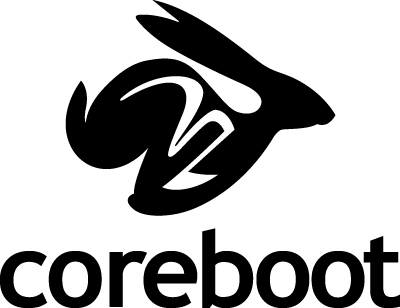Nice coreboot news — the Free Software x86 firmware ("BIOS") is featured on the cover of issue 186 of the Linux Journal.
Anton Borisov's article Coreboot at Your Service! explains the basic ideas behind coreboot, how to build an image for your board, which payloads are available and how they are used, e.g. GRUB2, SeaBIOS if you need legacy BIOS callbacks (e.g. for booting Windows), Etherboot/GPXE, or more fun stuff such as space invaders or tint (a tetris clone) in your flash ROM chip...
If you read the article and think the build process is a bit complicated and ugly, do not despair! We're currently in the process of converting the whole coreboot code base to use kconfig (the widely-known configuration tool used by the Linux kernel, busybox, and other projects), so in the very near future the whole process for building a coreboot image will work like this:
$ make menuconfig $ make
Flashing the image can then be done using an EEPROM programmer and/or via the user-space utility flashrom (available for Linux, Mac OS X, FreeBSD, etc.)...
It's nice to see that coreboot is getting more and more coverage in "mainstream" media and is growing both in number of deployments and in number of supported chipsets and boards.
We are desperately in need of more developers though, there are just way too many chipsets, boards, and datasheets out there; we're happy about every patch and every new tester or developer who likes to mess with code that runs in the very first few (micro)seconds after power-on.
If you think kernel hacking and related low-level development is nice, you might also be interested in writing code where there's no RAM yet (as coreboot has to initialize it), there's no serial port for debugging (coreboot has to initialize it), no PCI devices have been set up, most of your auxiliary hardware is not yet up (ethernet NIC, parallel port, audio, IDE, SATA, USB, you name it). It's a fun environment to work in and you'll learn a lot about PC hardware, even if you (so far) thought you knew everything there is to know.
Feel free to join us on the mailing list or on IRC in #coreboot on Freenode.